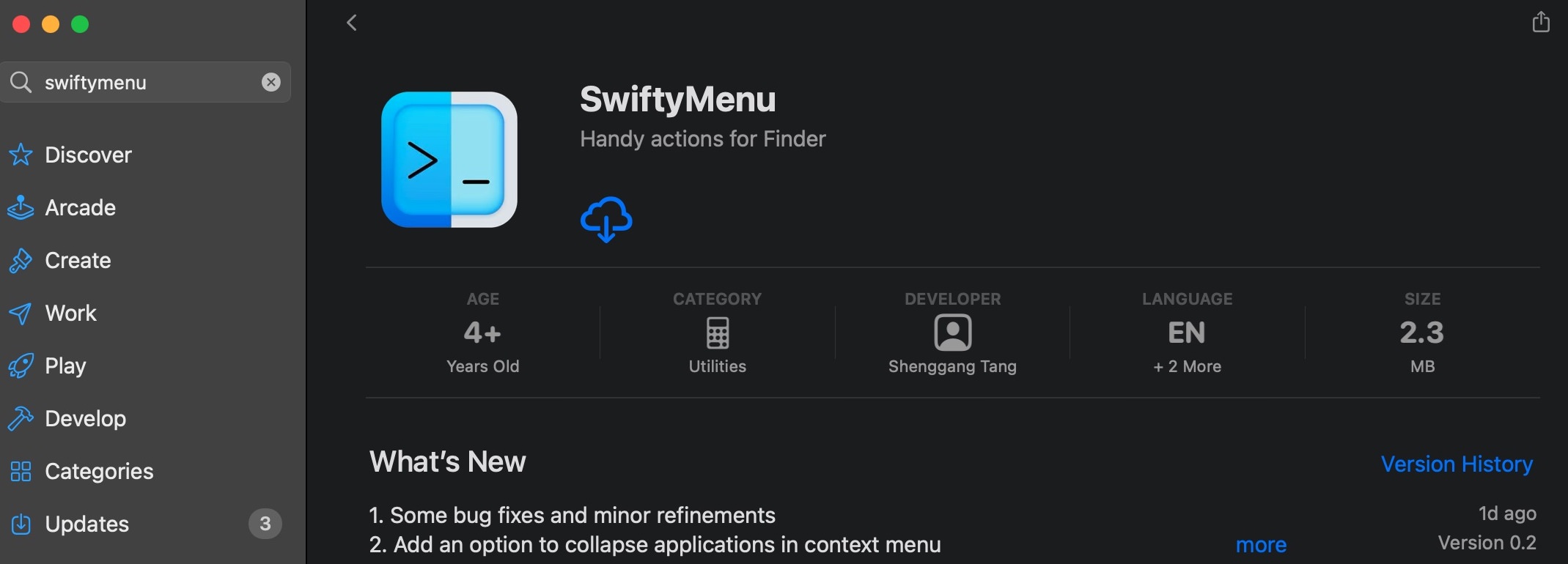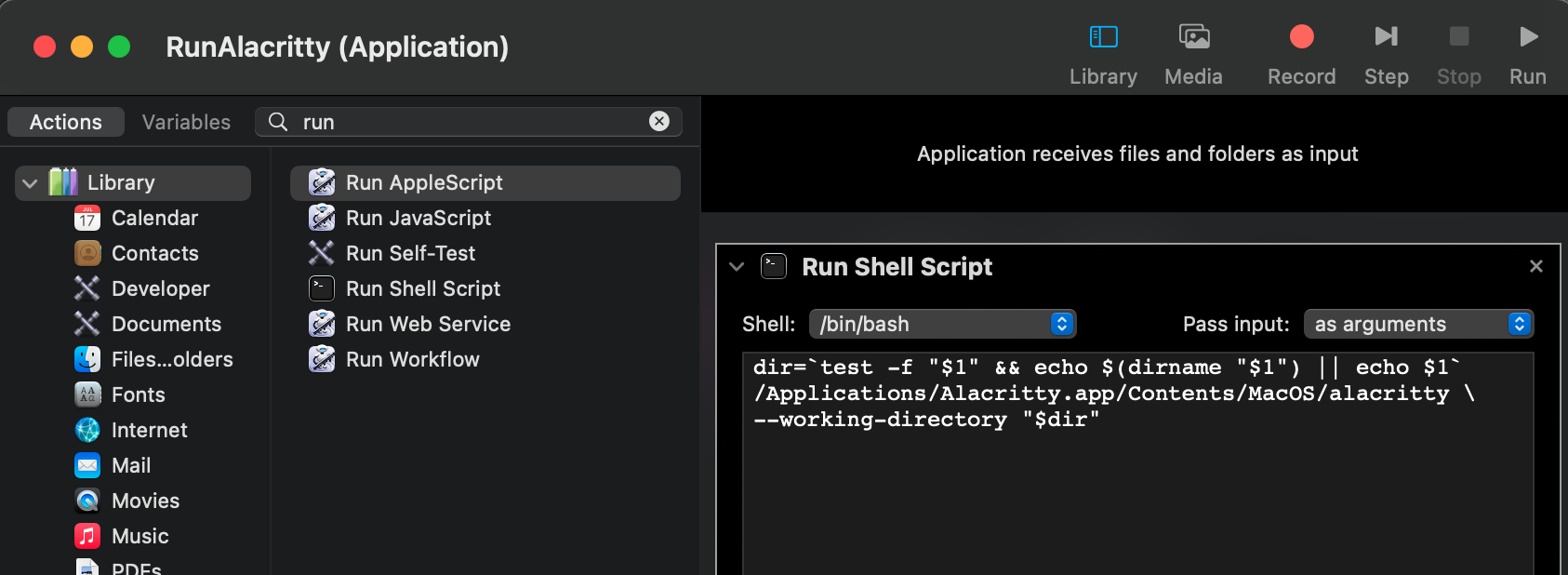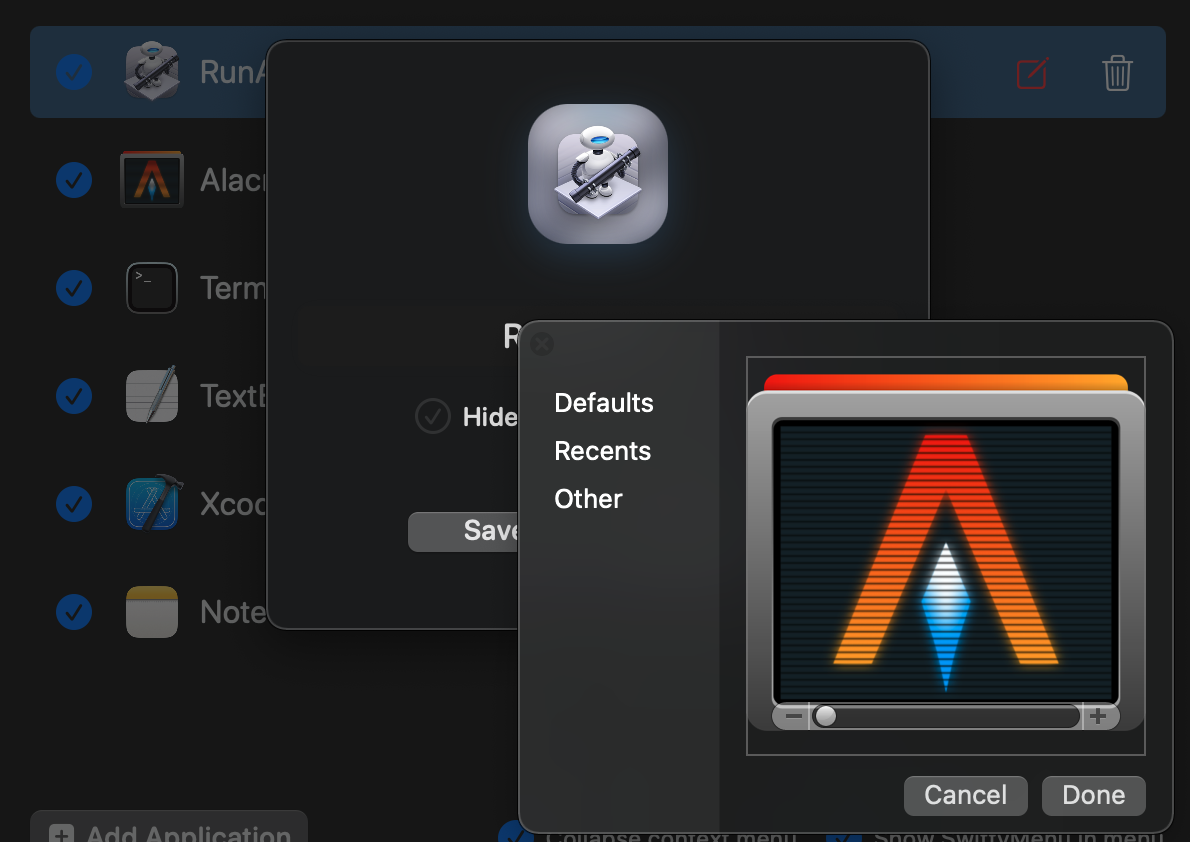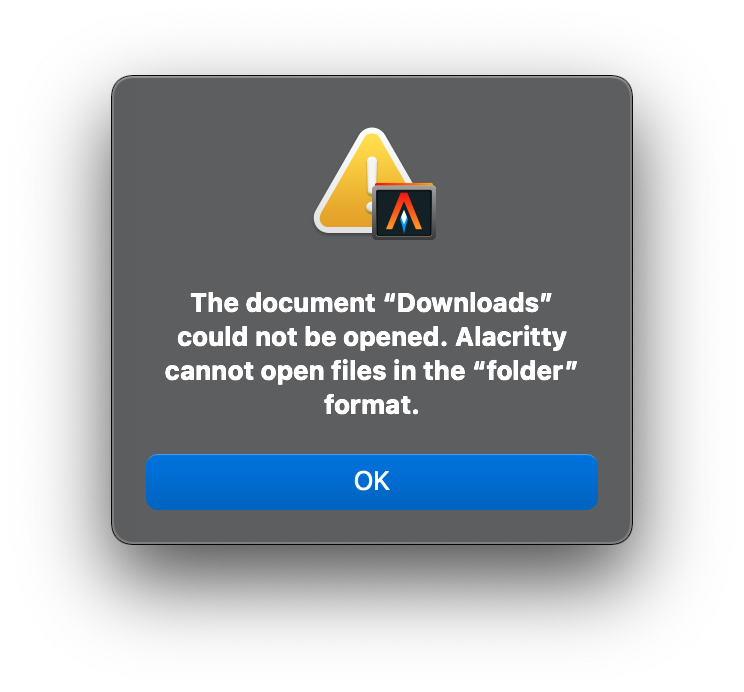SwiftyMenu 上线后的第一个用户反馈,说 SwiftyMenu 无法唤起 Alacritty。
Alacritty 是一个开源的,用 Rust 编写的,OpenGL 渲染界面的跨平台终端。我下载了它的 Mac 版本,的确不能在 SwiftyMenu 中正常打开目录。我看了一会儿,SwiftyMenu 无法在没有脚本执行功能的情况下调用 Alacritty,但有一个 workaround 的办法。
Automator
Automator 可以把执行脚本包装成一个简单的应用,把这样的应用拖进 SwiftyMenu 中也能变向实现执行脚本的功能。
Automator 新建 Application,搜索 run 并添加 Run Shell Script: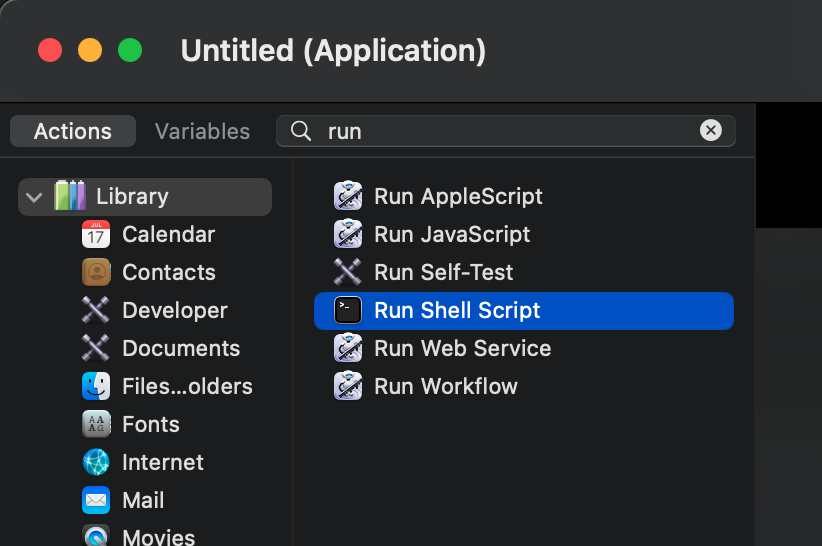
Pass input 选择 as arguments,这样文件和目录会做为参数传入,我们就能在下面的脚本中用 $1 取得。
添加以下脚本:
dir=`test -f "$1" && echo $(dirname "$1") || echo $1`
/Applications/Alacritty.app/Contents/MacOS/alacritty \
--working-directory "$dir"
导出成应用程序并添加到(拖入也可以) SwiftyMenu 的应用列表里。为了看起来更像 Alacritty,你还可以把 Alacritty 的图标设置为这个 Automator 应用的图标。
至此,SwiftyMenu 的菜单就可以唤起 Alacritty 了。
同理,TypeScript 编写的 Hyper 不能在 SwiftyMenu 中使用也可以这个方法解决,它的脚本是:
dir=`test -f "$1" && echo $(dirname "$1") || echo $1`
/Applications/Hyper.app/Contents/Resources/bin/hyper "$dir"
那么,让应用打开文件或目录到底是怎么一回事呢?有兴趣了解背后原因的用户请继续往下看。
类型关联
通常,大部分 Mac 系统下原生的编辑工具、终端都支持打开文件或目录,要实现这一点,在程序的 Info.plist 中有这样一段:
<key>CFBundleDocumentTypes</key>
<array>
<dict>
<key>CFBundleTypeName</key>
<string>Any Item</string>
<key>CFBundleTypeRole</key>
<string>Editor</string>
<key>LSHandlerRank</key>
<string>Default</string>
<key>LSItemContentTypes</key>
<array>
<string>public.item</string>
</array>
<key>NSDocumentClass</key>
<string>$(PRODUCT_MODULE_NAME).Document</string>
</dict>
</array>
它在 Xcode 中的设置: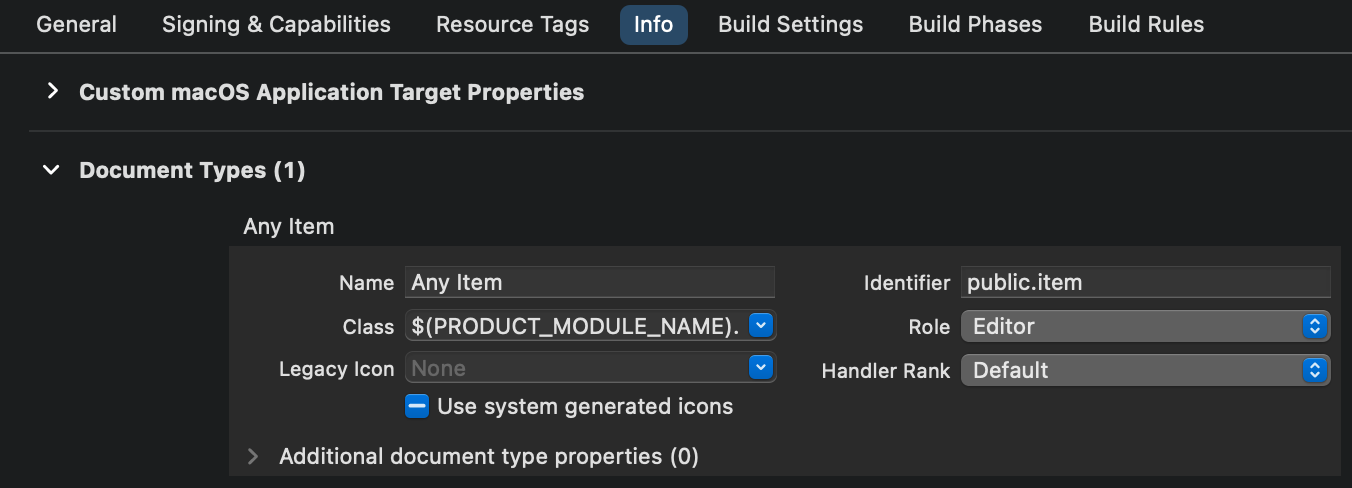
这里的 public.item 被称为 UTIs(Uniform Type Identifiers) —— 统一类型标识。在 Uniform Type Identifier Concepts 这份文档里能找到以下几种不同方式分类而产生的层级树,比如:

用 public.item 相当于接受所有文件,如果改成 public.image,那就只有图片能被接受。
应用一旦声明了 Document Types,它就可以:
1. 把目录或文件拖到应用的图标上
这可能是最直观的方式,比较符合大部分人的操作直觉。
2. 作为默认的文件类型关联
假设一个 app 在 Document Types 里注册作为 public.image 的 Editor 或者 Viewer,当你在 Finder 中选中了一个图片文件,你就能在它的右键菜单的 Open with 中看到这个 app。如果这个 app 作为图片文件的首要打开方式,那么直接双击文件就能用这个 app 打开这个文件。
当然,仅仅关联文件是不够的,应用还得实现真正的打开功能才能打开文件和目录。
AppleScript 或 JavaScript 调用
应用可以通过支持 AppleScript 对 Mac 生态更加友好, Making A Mac App Scriptable Tutorial 这个教程中介绍了具体的实现细节。
在 Info.plist 中声明支持脚本操作:
<key>NSAppleScriptEnabled</key>
<true/>
那么在 Script Editor 的 Library 里,就能看到 Standard Suite:
比如这份 AppleScript 用 CotEditor 打开它自己的 Info.plist:
tell application "CotEditor"
activate
open "/Applications/CotEditor.app/Contents/Info.plist"
end tell
参数传递
应用也可以不关联任何 UTIs,而是改用解析参数的方式,让用户能在 CLI 中打开指定文件或目录。
系统自带的 /usr/bin/open,能根据打开的对象的选择合适的应用,和在 Finder 中双击差不多:
open ~/Downloads
因为 ~/Downloads 目录的 UTI 是 public.directory,它的首要关联 Viewer 是 Finder,所以会打开 Finder 并进入到 ~/Downloads 目录。
如果我们要用 iTerm 打开这个目录,就不能依靠 Document Types 了,而是要把目录作为参数传递:
open -n /Applications/iTerm.app --args ~/Downloads
或者更加直接地执行应用的二进制可执行文件:
/Applications/iTerm.app/Contents/MacOS/iTerm2 ~/Downloads
问题原因
现在回到我们的问题,SwiftyMenu 打开文件或目录,使用的是:
let openConfig = NSWorkspace.OpenConfiguration()
openConfig.createsNewApplicationInstance = false
do {
try NSWorkspace.shared.open(
urls, // 被打开的文件或目录的数组
withApplicationAt: applicationURL, // 应用程序的本地地址
options: [],
configuration: [:]
)
} catch {
os_log(.error, "%@", error.localizedDescription)
}
相当于执行了:
open -a "/Applications/Sublime Text.app" ~/Downloads
而 Alacritty 没有声明支持任何 UTIs,不会和目录与普通文件建立关联,它也没有打开文件或目录的功能。所以如果执行:
open -a "/Applications/Alacritty.app" ~/Downloads
但是如果调用它的可执行文件,可以看到:
/Applications/Alacritty.app/Contents/MacOS/alacritty --help
alacritty 0.8.0 (a1b13e6)
Christian Duerr <contact@christianduerr.com>
Joe Wilm <joe@jwilm.com>
A fast, cross-platform, OpenGL terminal emulator
USAGE:
alacritty [FLAGS] [OPTIONS]
FLAGS:
-h, --help Prints help information
--hold Remain open after child process exits
--print-events Print all events to stdout
-q Reduces the level of verbosity (the min level is -qq)
--ref-test Generates ref test
-v Increases the level of verbosity (the max level is -vvv)
-V, --version Prints version information
OPTIONS:
--class <instance> | <instance>,<general> Defines window class/app_id on X11/Wayland [default: Alacritty]
-e, --command <command>... Command and args to execute (must be last argument)
--config-file <config-file>
Specify alternative configuration file [default: $HOME/.config/alacritty/alacritty.yml]
--embed <embed>
Defines the X11 window ID (as a decimal integer) to embed Alacritty within
-o, --option <option>... Override configuration file options [example: cursor.style=Beam]
-t, --title <title> Defines the window title [default: Alacritty]
--working-directory <working-directory> Start the shell in the specified working directory
那么打开目录其实可以执行:
/Applications/Alacritty.app/Contents/MacOS/alacritty \
--working-directory ~/Downloads
但是由于执行脚本的功能一直没能通过审核,SwiftyMenu 无法直接运行脚本,期待这个功能早日通过审核😂。